How to Use SPSS 32-bit
Having trouble using SPSS? Have a look at this.

Date: 2019-08-13 02:16:24
By:
In order to follow this guide you will need to download SPSS 32-bit. Please click the green button below.
SPSS is an incredibly complicated piece of software. It's to the point where there's no conceivable way that I can run through every feature and function, but I can get you started and point you to other places where you can keep helping yourselves.
Let's go over the absolute basics of SPSS. When you boot up SPSS, it'll look like an empty excel file. To start sorting data, you'll need to either create your own chart or download one off the internet. Personally, I downloaded a sample file from the internet, pictured below.
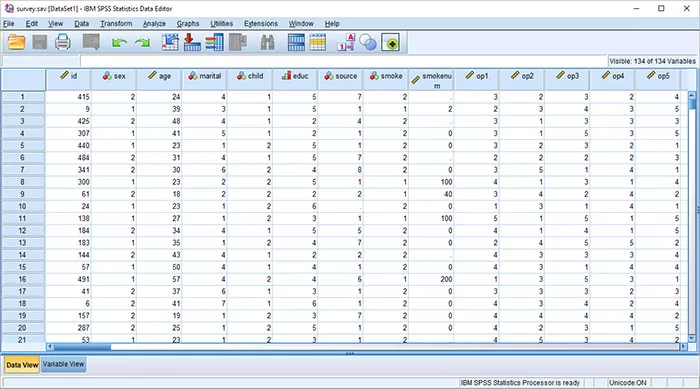
You'll notice at the bottom left that there are two different views - Data View and Variable View. It'll be on Data View by default. Variable view can be swapped in to view metadata and various other information. It gives you what the meaning of each variable is and data values, whereas Data View is more or less Microsoft Excel.
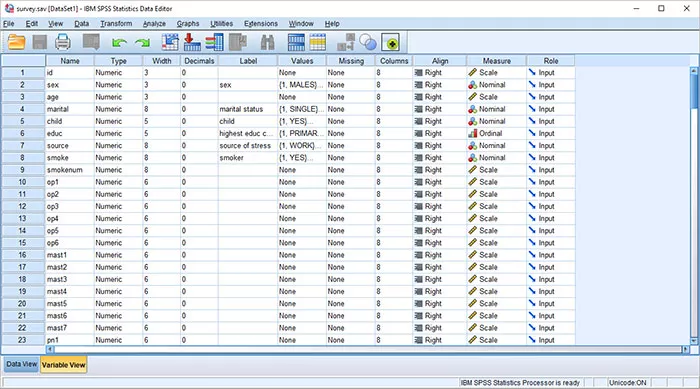 The most notable part of SPSS is data analysis - so how do you analyze your data? One option is to use the output window. Navigate up to the Analyze tab and there are a ton of criteria you can tell the program to analyze by. After you click Okay, the Output Viewer window will show up, holding a table with all the statistics you selected. For example, here's what a table looked like after I selected the age, sex, and highest educ completed variables to put into a table.
The most notable part of SPSS is data analysis - so how do you analyze your data? One option is to use the output window. Navigate up to the Analyze tab and there are a ton of criteria you can tell the program to analyze by. After you click Okay, the Output Viewer window will show up, holding a table with all the statistics you selected. For example, here's what a table looked like after I selected the age, sex, and highest educ completed variables to put into a table.
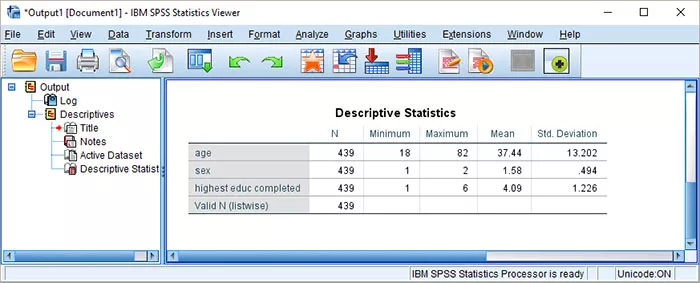
As you can see, the output viewer window has a different layout than the data editor. Outputting doesn't affect the data in any way; unlike Excel, SPSS has different windows for data and potential research outcomes based on that data. Unlike the main window, the look and feel of the Output Viewer window come closer to a Powerpoint slide than Excel.
Furthermore, everything in the output window can easily be copy-pasted into other programs like MS Word, Open Office, or Google Docs. That makes this program much more compatible by nature with other programs than Powerpoint.
That does it for the bare bones basics, but there are also a few other things to talk about. SPSS has its own file format that not even Excel can open. However, this program itself can open many other formats like Excel, text files, SQL, Stata, and SAS. If you work with statistics, you'll appreciate the compatibility.
If you want to learn more about the numerous functions of SPSS, then there are a few websites out there that can help you such as https://www.spss-tutorials.com/ or https://libguides.library.kent.edu/SPSS.
How to Install SPSS 32-bit
Having trouble installing SPSS? take a look here.
SPSS is a premiere statistics tracking program, but it is surprisingly annoying to install. Simply follow our guide and you'll be alright, though! Step One: Get the installation executable file. There are a few ...
Train yourself into SPSS: Online Resources for learning and improving on your SPSS skills
SPSS (Statistical Package for the Social Sciences though no one uses that name anymore) is a powerful analytical tool, and we recently wrote an article about the different analysis software. IBM’s SPSS is the undoubted powerhouse among them all and it has the record to prove it, but one of the ...
Best Statistical Software: R vs SAS vs SPSS vs PSPP vs SAGE
From BI specialists drawing complicated formulae to best give their clients up to date aggregated data to make sure they can take the right actions at the right time, to marketing consultants and even government analysts, these professionals all depend on their Statistical Software to take the brunt of ...









