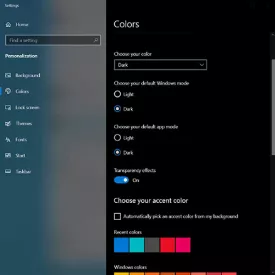Auto Dark Mode Specifications
Auto Dark Mode Review

by
Last Updated: 2020-04-21 00:04:52
With the release of the Anniversary Update, Microsoft introduced a Dark mode for Windows 10, which enables it for the Windows 10 menus and certain applications. However, there are still some features that it's missing. For instance, you can't have it automatically switch between dark and white themes based on the time of day. Auto Dark Mode aims to fix that.
To install Auto Dark Mode, all you need to do is run the installer and you're good to go.
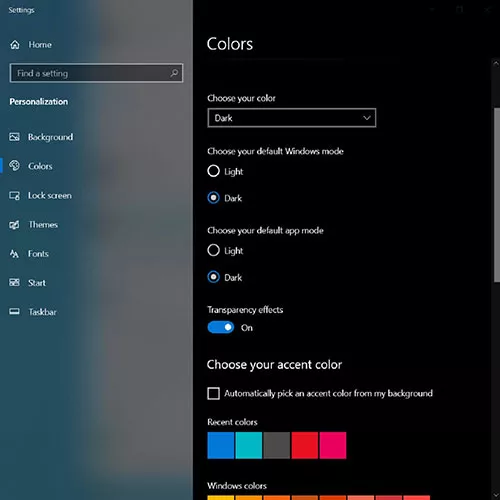
The dark mode added by Microsoft isn't all-inclusive, because it only affects Windows Menus, file explorer and some other UWP apps. Once you've installed this program, you can select the preferred color mode from a simple menu as well as specify when each of them should be enabled automatically. Then, you can just click Apply and close the window.
There will be a task created in the task scheduler, which will launch this program automatically with the right settings at the right time.
The interface for this program isn't exactly impressive, but you don't need to look at it for long. You only need to have it up for only a couple of minutes before you can leave it for the day. It also doesn't take up any resources. Really, the only downside is that you can't truly schedule it based on local time, but that's a small price to pay.
Overall, if you want to modify Windows 10's dark theme to work on a schedule, then Auto Dark Mode is a great choice.
DOWNLOAD NOW
At the time of downloading Auto Dark Mode you accept the terms of use and privacy policy stated by Parsec Media S.L. The download will be handled by a 3rd party download manager that provides an easier and safer download and installation of Auto Dark Mode. Additionally, the download manager offers the optional installation of several safe and trusted 3rd party applications and browser plugins which you may choose to install or not during the download process.