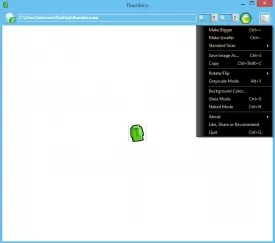Thumbico Specifications
Thumbico Review

by
Last Updated: 2014-06-27 03:02:19
If you work with icons and screenshots on a daily basis like I do, you’ll want to pay attention to this new application from Aurelify. If you are familiar with that developer and the applications from the developer, you will know that simple applications that solve often overlooked issues seems to be a trend with the developer and Thumbico is no exception. With it, you will be able to easily view file icons and thumbnails by simply dragging and dropping them in the Thumbico window. From there you can easily resize them and resave them to your PC. This application was a dream come true for me and it may be for you just as well.
I work with several applications everyday. It eventually becomes a pain to have to go through the same process over and over again just to handle a simple task: resizing an icon. My former process was to open an icon finder, find the icon, save the icon as an icon file, open it in a photo editor, resize it, and then save it in it’s proper format. It was a long and strenuous process that has since been completely eliminated thanks to Thumbico. This is because Thumbico allows you to easily resize and save any application’s icon by simply dragging and dropping the application’s icon/shortcut into the Thumbico window.
Thumbico truly makes it easier than ever. Not only can you resize images with the application, but you can easily do it with hot keys/ keyboard shortcuts. You can easily increase or decrease the size of an icon or thumbnail by simply. Having these shortcuts makes the process even simpler, faster, and more enjoyable. It’s 4 times as fast as my old process - or I should say 4 times faster because my old process was nowhere near fast. The only downside of this process is that, in order for Thumbico to work properly, you must either have the application saved as a shortcut on your desktop, or you must know the exact file path of the application. There’s no support that allows you to drag and drop icons from the system’s taskbar, into the Thumbico window - though that would be awesome if you could.
Some miscellaneous features of Thumbico include the ability to save your resized images as JPEG, PNG, GIF, or BMP files. Or, if you have other plans for the image, you can save it to the Windows Clipboard for pasting elsewhere within the system such as Paint or Photoshop for further editing. Thumbico also has a great preview feature that allows you to see an icon in any standard icon size. Thumbico will check to see if the icon has any native larger or smaller icon files. If it does not, it will resize the icon for you. For more precise sizing, you do have the option to enter a specified width and height or increment each by 1 pixel until you reach an icon or image size that’s right for you.
DOWNLOAD NOW
At the time of downloading Thumbico you accept the terms of use and privacy policy stated by Parsec Media S.L. The download will be handled by a 3rd party download manager that provides an easier and safer download and installation of Thumbico. Additionally, the download manager offers the optional installation of several safe and trusted 3rd party applications and browser plugins which you may choose to install or not during the download process.