Skype Tutorial
Configure your Skype following the steps described in this tutorial.

Date: 2014-06-19 05:04:45
By:

In order to follow this guide you will need to download Skype. Please click the green button below.
So, we have our program installed, and now we will learn how to configure Skype, as there may be some difficulties in the adjustments. Having the main screen opened, we are going to see the options of this program in this Skype tutorial.
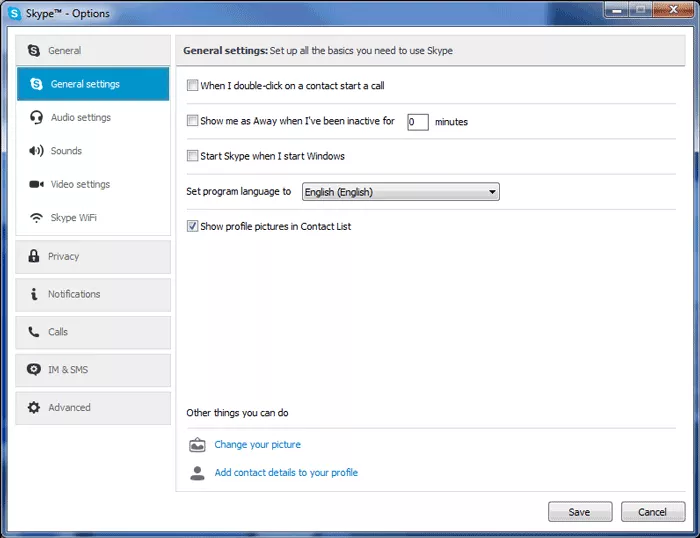
As we can see, there is a very long list of options for personalizing this program, Away options, start Skype when we start Windows, languages to choose from… However, the trickiest part comes when we want to adjust the microphone. You have to pay special attention to the microphone or headset you are using and choose it from the list. Apart from that, you can also adjust the volume of your microphone.
We can also change audio settings, so you need to know what you are going to use, speakers or headphones. You can use the green arrow on the right to make a sound test.
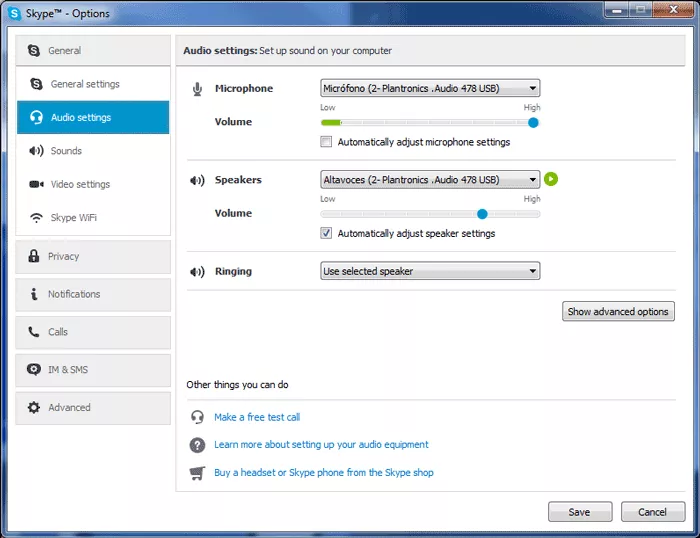
If we keep going through options, we have a huge list of Skype sounds for customizing the details of each event the way we like. If, for example, we want to change the sound of an incoming call, we can do it here, or mute it completely if we like.
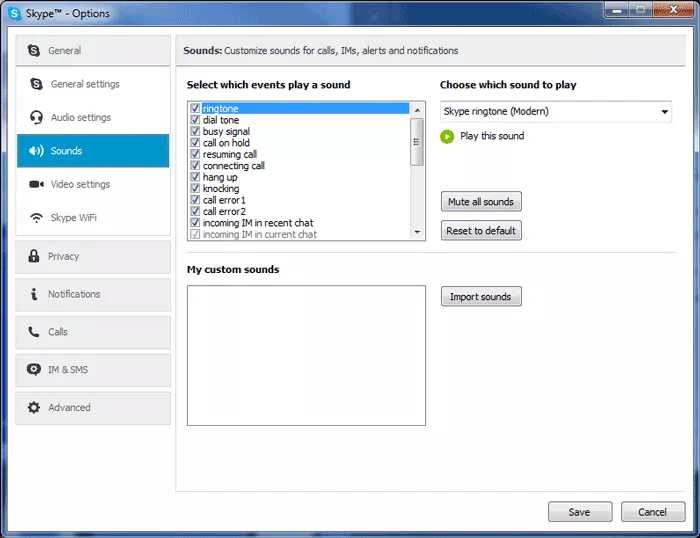
The main feature of Skype is free video calls, something very useful and, the best of it, that it’s free. All that is needed is for the both users to have a video camera connected to PC.
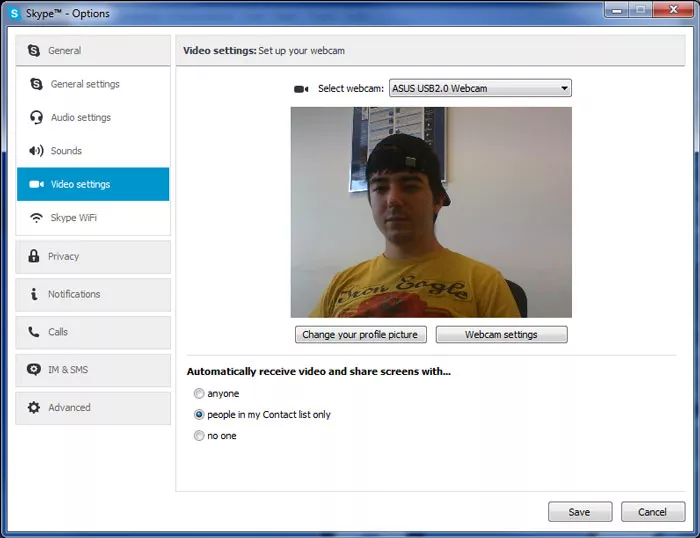
Notifications are these icons that appear when there is any activity in Skype, we can activate them the way we want with just one click. Apart from that, for identifying the type of the notification, we can see a test by clicking on “Show an example”.
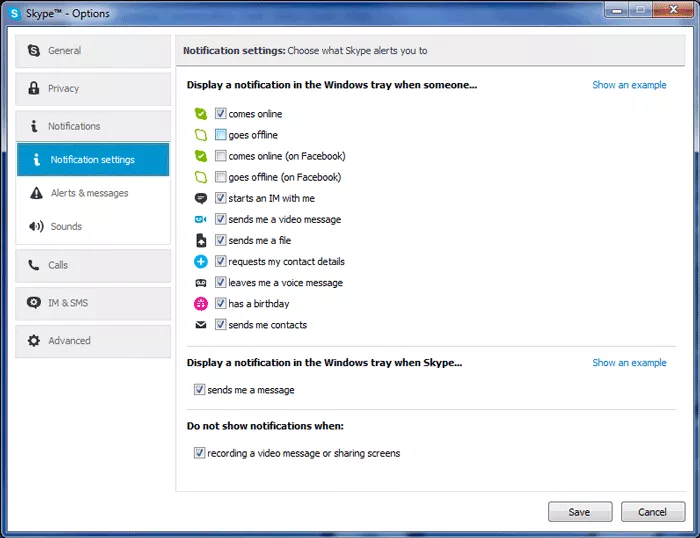
There are many other options in “Advanced Settings” menu that includes 5 more tabs, which include Skype updates options, Internet connection settings and keyboard hotkeys that can be personalized.
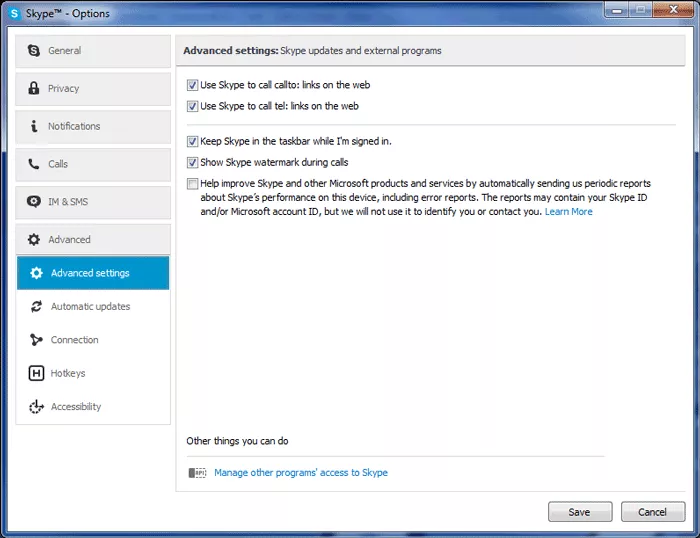
For adding a new contact on Skype we need to go to “Contacts” menu, choose “Add Contact” which gives us two more possibilities. The most common is the first one, as having the username of the contact that we want to add gets all the work done. Once added, this new contact will appear in the list on the left.
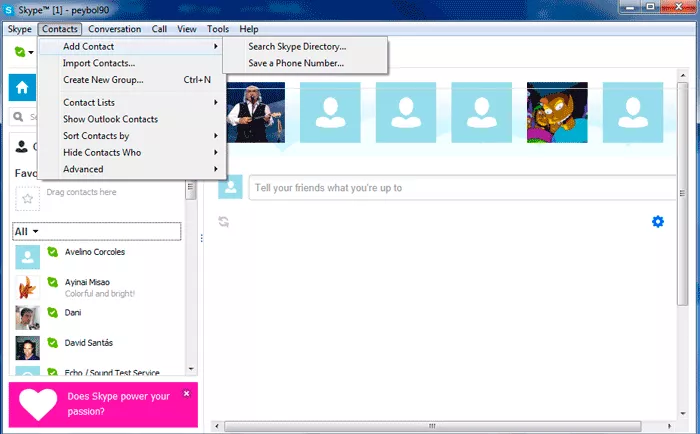
Another thing that we can do with Skype is call someone, which is very easy, we just need to right click over a contact and choose the first option “Call”. If he takes our call, the program will take us to a new window with our profile pictures in it.
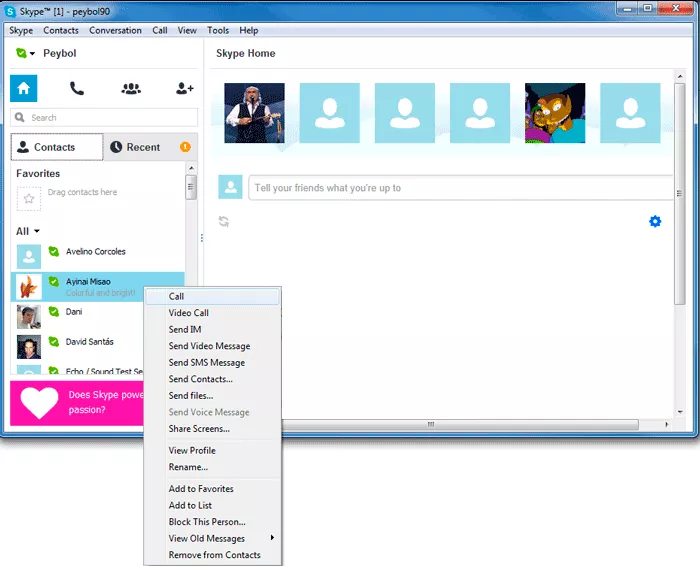
Last but not least, there is an important option that lets us change our Skype Online Status to “Offline” so that nobody can see us online.
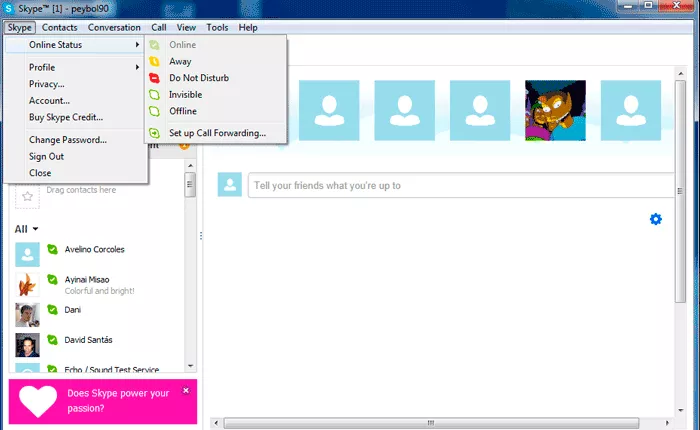
How to Install Skype
Learn how to install Skype following the steps described in this guide.
If we have Skype program downloaded, we will just need to double click the file for starting the installation process. It doesn’t take long and it’s very easy to do. When opening the file, we will see a ...
How to make money from your computer
n this guide we hope to give you some ideas as how to make money from your home computer, this isn't a guide to getting rich quick but a guide to serious ideas that could supplement your income or perhaps even one day become your main source of income. The first thing we will look at is the ways you can ...
March the 1st, Share a smile day, games and apps to make you smile
It’s March the 1st and that means it’s “Share a Smile” day although it seems a rather ominous holiday with no real origin probably either other than to sell e-cards however a reason to smile is always a good things so in honor of this day here is a small selection of games to make ...
WHAT TO EXPECT from WINDOWS 10 OS: Release date, Cost and New Features
BASIC ANSWERS TO BASIC QUESTIONS - What? Windows 10 is a complete upgrade from all the previous Windows operating systems. - When? Summer 2015, the exact release date has yet to be confirmed. - What’s the cost? Will it be free? Windows 7 and 8.1 users will enjoy a free Windows 10 ...









