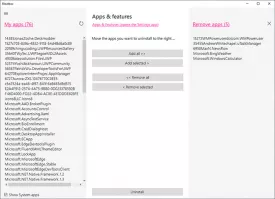Bloatbox Specifications

Bloatbox Review

by
Last Updated: 2020-07-29 18:19:10
Windows 10 can be extremely slow, glitchy, and unstable sometimes, only becoming more so the more you experiment with programs and software. The Windows 10 store doesn't help matters as it forces you to have some apps installed by default, many of which you won't use. There's a ton of programs to help with that, and Bloatbox is one of them.
To install Bloatbox, simply unzip the archive and run the executable.
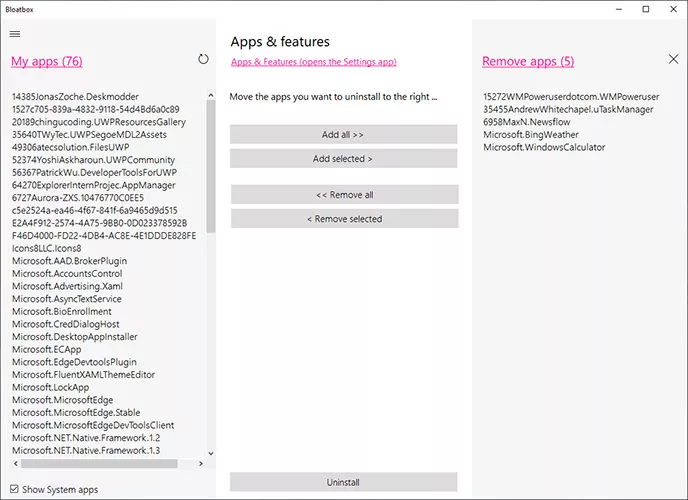
When you boot the program up for the first time, you'll need to give it some time to analyze your computer and identify all the software you installed from the Microsoft Store. Once the analysis is complete, it will generate a list with all the programs you've ever installed from thee Microsoft Store. Additionally, there is also a checkbox you can activate if you want bloatbox to display system apps. However, unless you know exactly what you're doing, you should be careful when removing system apps. Once you've located the program you want to uninstall, you simply need to move them to the right panel and you're good to go.
However, there are a bunch of shortcomings this program has. For starters, it doesn't have a search function, making it difficult to find the programs you want to uninstall. Another thing it does is it only shows you the name of each program, and doesn't have any other details like date or size.
Overall, Bloatbox is extremely useful when it comes to uninstalling the programs that Windows 10 forces upon you when you boot it up.
DOWNLOAD NOW
At the time of downloading Bloatbox you accept the terms of use and privacy policy stated by Parsec Media S.L. The download will be handled by a 3rd party download manager that provides an easier and safer download and installation of Bloatbox. Additionally, the download manager offers the optional installation of several safe and trusted 3rd party applications and browser plugins which you may choose to install or not during the download process.