RegCleaner Tutorial
It may seem difficult to use RegCleaner, but we will show you how to do it in this guide

Date: 2014-07-02 11:57:51
By:
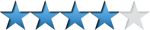
In order to follow this guide you will need to download RegCleaner. Please click the green button below.
If we already have RegCleaner installed on our computer, we can now explain you how to actually use this software. When starting for the first time we have to accept terms and conditions that appear on the first screen. For that we have to mark the first option “I accept the disclaimer above”.
We can change the language settings of the program by choosing “Options” and then “Language” and “Select Language” menu.
We will have a new window with a list of all the available language packs, so we can choose any language we want to use.
The first tab shows us the list of program traces that we had installed on our computer. Here is exactly where we can see the efficiency of RegCleaner as it will show us many other programs that can’t be seen form Windows program uninstall manager.
For deleting a program trace we just need to choose one and press a delete button on the lower right side of the screen.
This is a list of startup programs where we can choose programs that we want to start at Windows startup.
As we can see in the next image, each time we do some action there is a backup copy created in case we want to undo some changes. This option can be switched off if we like.
How to Install RegCleaner
Follow this guide to learn how to install RegCleaner correctly on your computer
Ok, now, as we have the program file downloaded, we will open it with a double click. We will see a window with a list of necessary files for the installation process as well as language packs. This program includes ...






